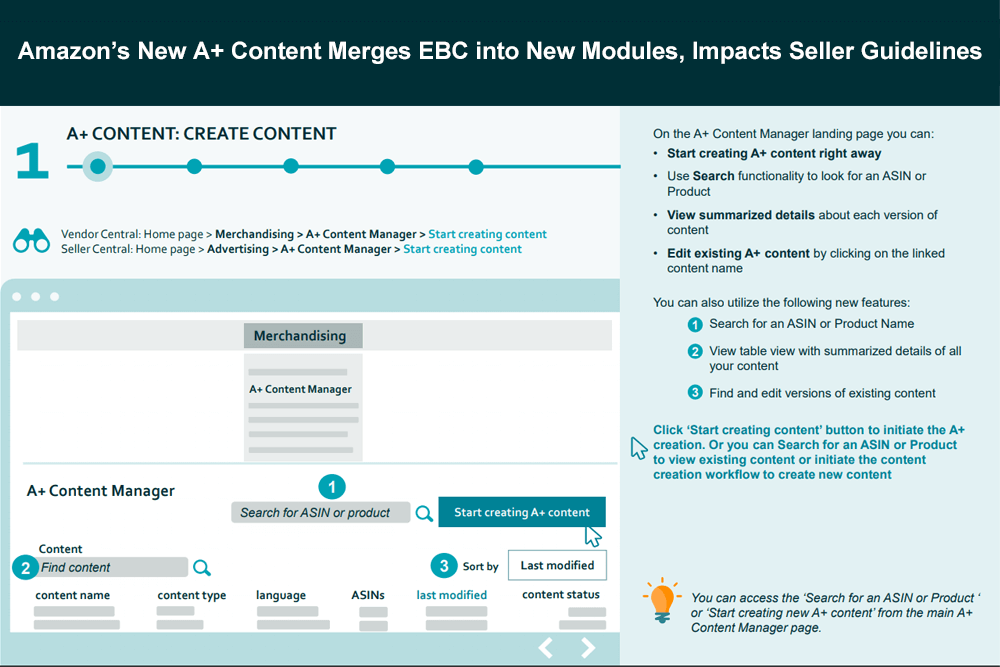
Guest post by Steven Pope – Founder of MyAmazonGuy an Amazon Consulting Agency that does everything you need to grow sales on Amazon. Services ranging from PPC, SEO, data and catalog management, creative and graphic design for A+/EBC and Brand Store pages, and even files trademarks for those that need a brand registry.
As brand registry starts to mature on Amazon, and everyone has their trademarks in places, it’s become a wild wild west for enhanced brand content. Because of that, Amazon has tightened up its reigns by moving both Vendor Central and Seller Central onto the same module platform and renaming it all simply A+ Content.
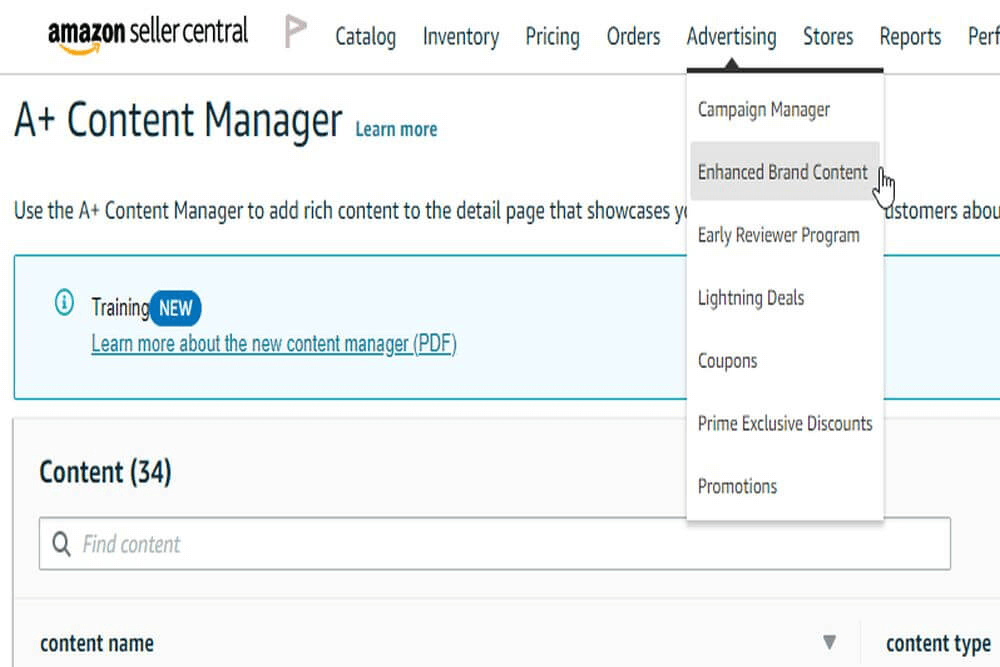
To get to the new A+ Content Manager you go to Advertising / Enhanced Brand Content. This rollup hasn’t changed. But the entire look of the platform, and how you use it has updated.
(Click here to see Amazon’s updated A+ Guide)
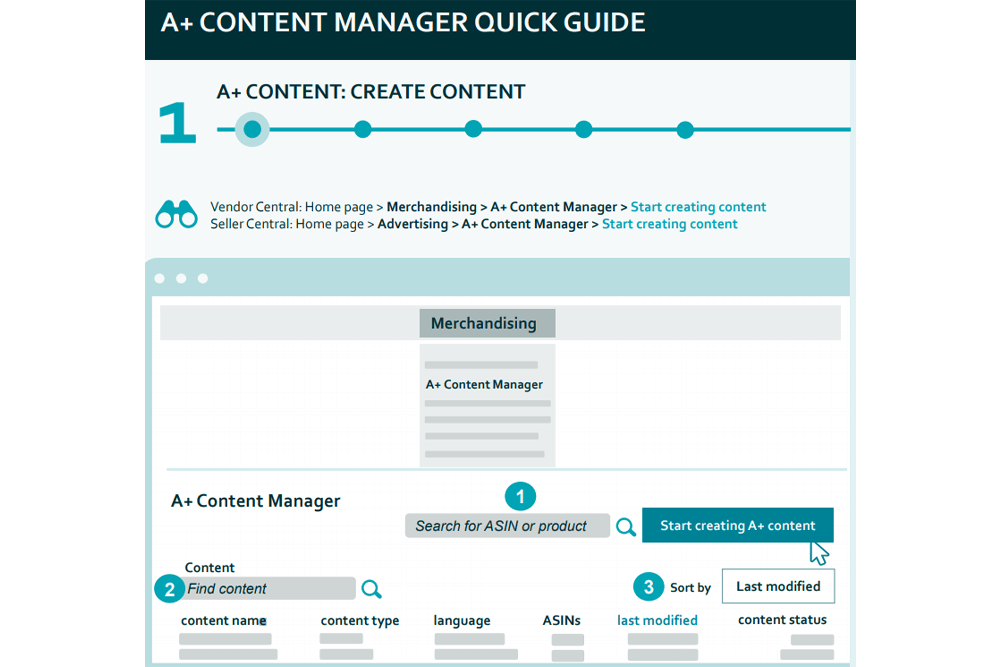
For example, you can now cross apply an entire parentage to A+ Content easily by selecting the parent on typing in it’s ASIN and then check marking on or off any child ASINs you do or don’t want.
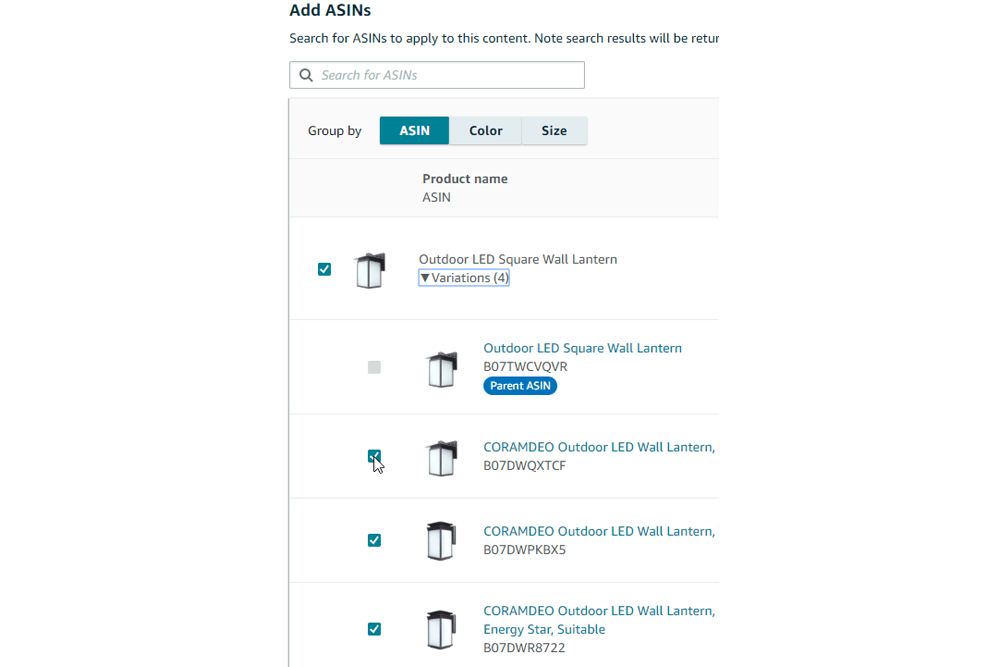
This is a great improvement for Seller Central users who previously had to apply to each child one at a time.
Another major change is the requirement to fill in the top logo module. A 600:180 image. Previously you could leave it blank and make a bigger logo in a custom module such as the 900:600 shot. We used to do this all the time for clients. If you fall into this category there’s a couple of things to keep in mind:
- Your current EBC is fine.
- However, if you make even a single change you are forced to adopt the new format and your previous work will have to port.
This will mean a lot of new redesign work.
Another change is the capping of two unique instances per module. Previously you could use the same module as much as you wanted, up to 6 a module cap. The 6 module cap still exists.
So while overall the changes are positive, the transition is a bit of a pain for your old EBC. New listings will automatically be available in the new updated platform and have no impact.
A+ Content Tips
Now that you’ve become aware of the changes, I’d like to spend some time giving you some key tips on building your own A+ content. At MyAmazonGuy we take care of full A+ Content rollouts, if interested you can see our service as well as examples of Amazon A+ Content work here. Here are some of our favorite tips we’ve come up after rolling out more than 50 brand’s A+ content.
1. Take up as much space as you possibly can.
While on most ecommerce websites, keeping a clean landing page makes sense, the opposite is true on Amazon. You have competing noise on Amazon. Rows and rows of sponsored products compare to modules, and banners all are competing to get a sale from the customer that chose to land on your ASIN. Because of this, if you take up a lot more space, you’re more likely to prevent a customer from going somewhere else to make their purchase.
2. Write as much copy as you can.
Content is king, that’s been true since SEO became a thing on the internet. But on Amazon, with rumors of titles being shrunk down to 50 characters (They backed off that but it could still happen) you need lots of keywords in your A+ copy. Having 1000 words of copy on your Amazon listing is perfectly acceptable. Is the customer going to read it? Probably not. But the robots will. This also means putting less copy in image form and actually having the crawlable text available.
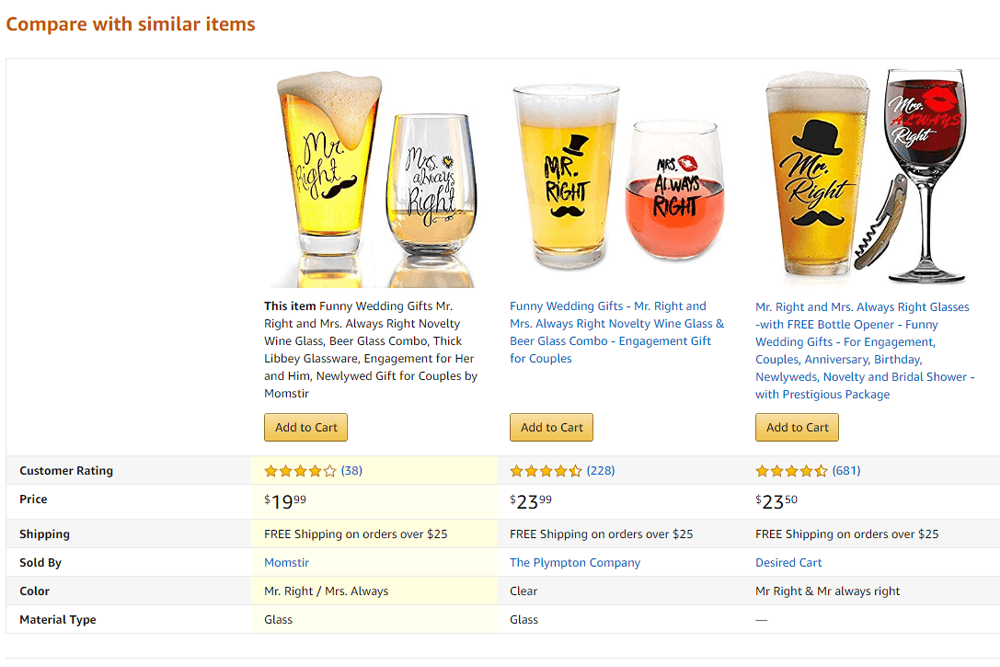
3. Set the ALT text for EVERY photo in A+
There are 100 characters that be used to put keywords behind each photo on Amazon. And what your designer may not realize is calling a “mother of dragons wine glass” photo “dragon” that’s not sufficient.
Each one of the below photos has a unique alt text behind it. And guess what, Amazon claims they don’t use alt text for SEO rankings. I believe this to be false after testing putting Spanish keywords behind one photo, and then it began to index for those very words. Mind you, no other attribute or text had Spanish in it.
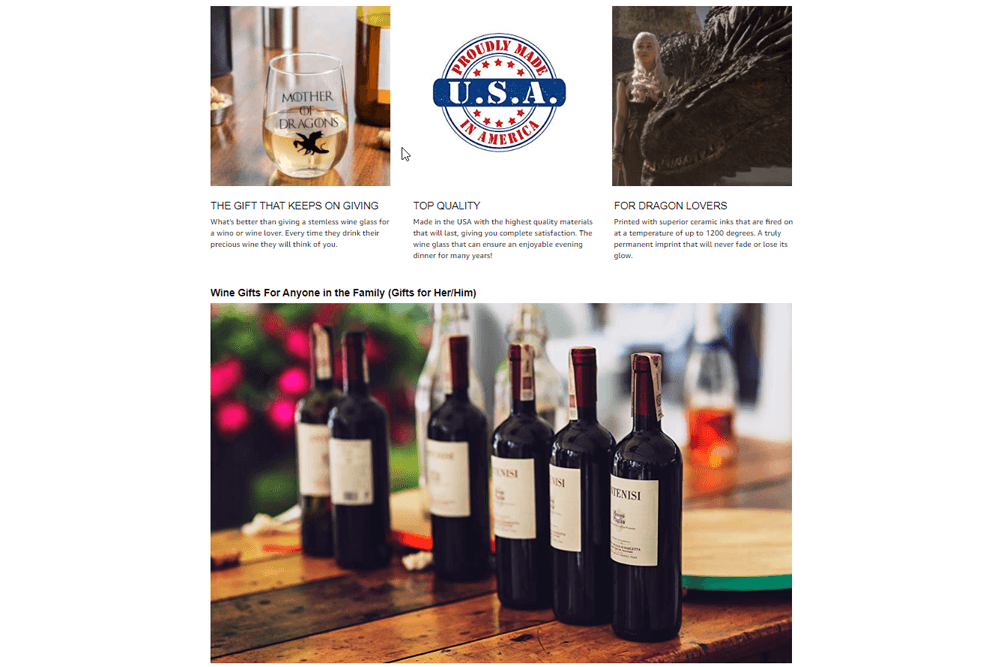
Here’s the source code on these images, notice each alt text is unique and has a different angle used.
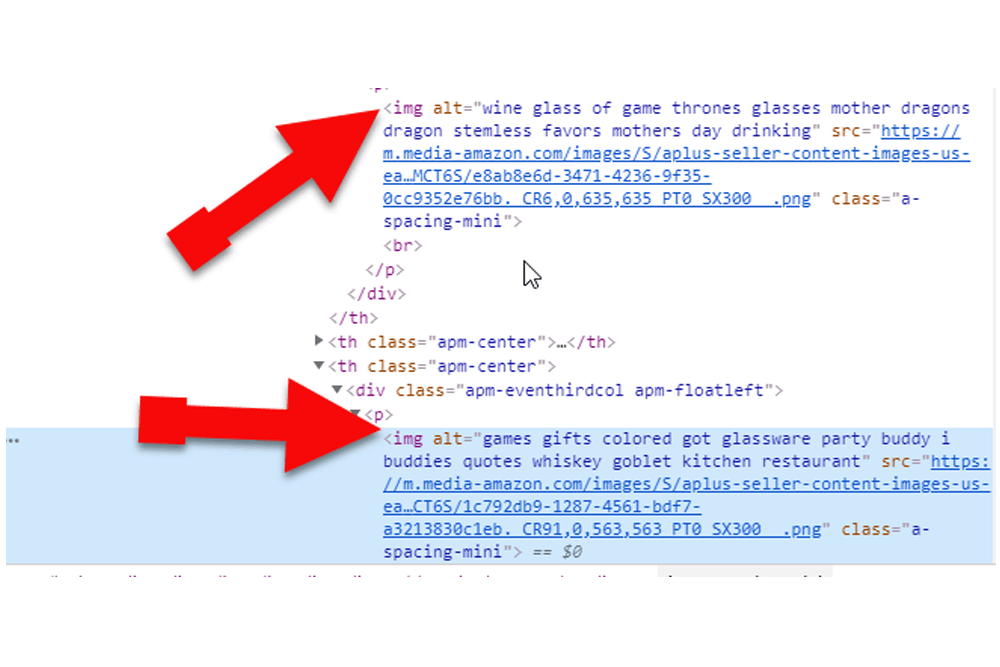
4. Each alt text needs to be absent from repeating words, and absent of commas.
The way Amazon SEO works is totally different than websites. It’s a multi variation computation of every word in the string. So if you have the word “wine” one time it will combine with “glass” “dragon” “Mothers” etc. And so will each other word combine with each other. Amazon is now starting to reveal this to sellers more broadly but for the most part adoption rates of this kind of SEO, practice is still low. So take advantage to get a leg up on your own indexing!
Do not write keyword 1, keyword 2, keyword 3.
Instead, write keyword 1 2 3
5. Be sure to use the product comparison module. It’s the most powerful!
What’s really awesome about the product comparison module is it leads to up selling of your own products. Someone who buys one product from you is likely to be in the market to buy a second one.
This module lets you link to your other products and cross sale.
It also allows you to compare features, so if you have a Good/Better/Best product and want to show the added value to justify the cost increases this is the best module to do that.
Even if you have 5 products in your catalog that have NOTHING to do with each other I advise using this module. It’s just really powerful. Short on ideas on how to use this module? Use it to reinforce your features. If it’s made in the USA, dishwasher safe, etc even if all products have the same feature a checkmark across the list will still help conversion rates.
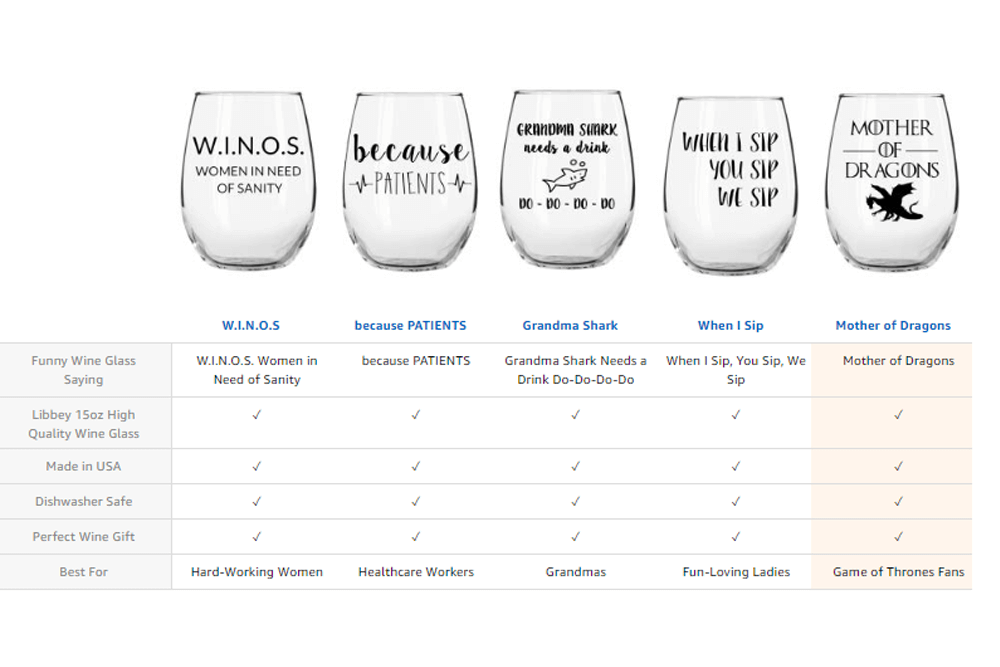
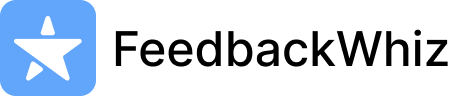
1 Comment
amateur
These new EBC guidelines and updates allow brand registered sellers to helm their listings better which, in turn, makes for a more pleasurable buying experience for customers. Now, surfing the pages of Amazon feels more like perusing the pages of a catalog. As sellers, EBC provides the opportunity to develop a brand story and give the viewer more information regarding their products. As buyers, EBC offers the ability for you to make an informed and confident purchasing decision. It s a win-win for everyone.